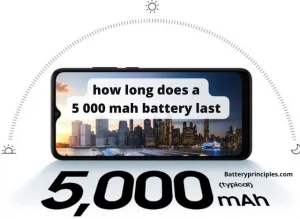A right arrow on the battery icon means that your device is charging another device through your USB port. In other words, your battery is discharging faster because it is giving out its power to another device.
So if you don’t need it to happen, then just disconnect the USB cable. All done, and the right arrow on the battery icon will disappear.
This article discusses almost everything you need to know about battery notifications and discharging issues. So stick around until the end.
What is the warning icon next to the battery?
The warning icon next to the battery on a smartphone usually indicates an issue with the battery or the charging process. The specific meaning can vary depending on the device’s make and model, as well as the operating system. Common interpretations include:
- Battery Health Issues: The icon might signal that the battery is in poor condition or has significantly degraded.
- Temperature Warning: If the battery is too hot or too cold, this icon could appear as a warning.
- Charging Issue: It might indicate a problem with charging, such as a faulty charger or charging cable, or an issue with the phone’s charging port.
- Software Issue: Sometimes, a software glitch or a bug can cause this icon to appear erroneously.
If you see this icon, it’s advisable to check the battery status in the phone’s settings or use a battery health app like AccuBattery for more detailed information. If the problem persists or if the icon indicates a serious issue (like overheating), it’s best to consult with a professional technician or the phone’s manufacturer.
What does the flashing arrow on the battery icon mean?

This usually happens due to a loose or damaged USB cable or a USB port. The fixing is really simple, and what you have to do is the following:
Well, dipping a USB Type-C cable in isopropyl alcohol and repeatedly plugging it in and out several times, along with cleaning the port with a toothpick, will fix your problem in minutes.
But if it does not work, try a different charger because your charger may not be working properly. So try using a different charger.
If the problem persists, then it can be a software problem. So, just restart the phone and reconnect the charger to see what happens. Hopefully, your problem will be fixed by doing the above tricks.
battery principles
What does it mean by a battery icon with a triangle?
There is nothing to worry about. A triangle in the battery icon means you have activated the power-saving mode. So if you don’t need the power-saving mode to be kept on, just drag down the notification bar and turn OFF the power saving mode.
Is it good to keep the battery saver on all the time?
No. When you use Battery Saver mode on your phone, the battery is not dangerous. Since you aren’t constantly recharging the battery, in some ways, it may even increase battery life.
However, if you use this battery-saving mode, you won’t need to be concerned about the battery being damaged.
But power-saving mode reduces the phone’s overall performance, causing some applications to run slower than normal.
Mobile games, the internet, and other functions may work slower when the battery saver is on. When you want the phone to work at its best, you must disable the power saver.
Why is my battery icon red on Android?
Yes, technically speaking, that is what it says; however, the phone is quite new (it was only released in October), so a battery failure is improbable unless it is subjected to dampness, extremely high or low temperatures, or “improper charging.”
You can always try to boot to recover and erase the cache if a reboot or charge doesn’t work to delete it. That might also make the problem go away.
Some related FAQs
Why Is There An Exclamation Mark On My Battery?
Battery The improper power adaptor is the blame for this. To remove the exclamation mark, restart the computer and access the BIOS. There, you will find the power event that resulted in the exclamation mark in the power event log. Exit after clearing all log entries.
How Do I Know If My Battery Is Charging Windows 10?
Select the battery icon in the taskbar to view your battery’s current state. Select and then scroll down to the notification area to add the battery icon.
Select whatever taskbar icons you want to see, then flip on the power switch.