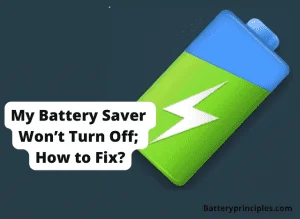The Sony Experia Z is very famous for battery problems and now in this article, we discuss what those battery problems are and why those battery problems arise in the Xperia Z. So stick around until the end to find out what you’ve been looking for.
The issue might be brought on by Google Play Services, claims Sony. This is nothing new, and a few Google apps have previously caused issues on some smartphones because they were rapidly depleting the battery. It’s all a result of the app running continuously in the background. In addition to battery issues, users have experienced data consumption issues that have caused them to quickly exhaust their download allowance despite hardly using their smartphones.
What causes extra battery problems in Sony Xperia Z?

The battery they’ve designed for Xperia Z has a very good quality when compared to those other batteries in the market. I also used an Xperia Z for years and I did not face many battery issues as most guys face when using the device.
It is not only the battery, but your usage also causes the battery problems and the following are some of those bad practices of using a phone battery.
Wireless services that go unused.
You might have services that you don’t necessarily need. Battery usage increases when Wi-Fi, Bluetooth, and location services are activated. As soon as you are finished using these services, turn them off.
Apps with a high energy footprint.
It’s possible that you have inactive high-energy consumption apps running in the background. More battery is used by some apps than others. Go to “Settings” and select “Battery” to see if one is active. Applications will be listed along with the battery usage statistics for each. Shut down any unused apps.
Fetching automatically.
Some applications, like Email, Twitter, and Facebook, automatically fetch online data by default, using more battery. Your device might have automatic fetching enabled. Change fetching from automatic to manual to prevent apps from running in the background.
Inactive widgets.
There’s a chance you have widgets lying around. Some widgets are added to your home screen by default. The battery is used by each widget. The number of widgets will determine how much battery power is used. Take away any widgets you won’t be using.
Automatic brightness.
It might not be necessary for your device to automatically adjust its brightness level. The automatic brightness feature automatically adjusts the brightness, using more battery. Turn off this feature to extend the battery life.
How to fix the Sony Xperia Z battery problem?
Whether some websites say that the battery problem can be fixed, I don’t say that you can fix it if the problem is with the battery and not the way you use it.
But whether the battery is not good, the way you use it will increase the battery life magically.
Shorten the time until sleep mode.
Go to Device care by opening the Settings app on your device. Select App power management under Battery. Turn on the light if you haven’t already. Put unused apps to sleep so that your phone can do the same for infrequently used apps. To manually put apps to sleep when not in use frequently, select sleeping apps.
Watch out for power-hungry apps.
- Launch the Settings app.
- Expand the section titled “Device or Device Care.”
- Simply click Battery.
- To find out which apps use the most battery, scroll down.
- To find out more information about each app’s background activity, tap on it.
Update your operating system.
Both the iPhone and Android operating systems assert that new features enhance battery life rather than reduce it. Every year, mobile phone manufacturers typically release significant software updates along with a number of smaller updates.
Reduce push notifications.
Your Android device’s battery life may suffer if there are too many active alerts. Go to Settings > Notifications to disable push notifications from an app (or Apps & notifications). The apps will be listed.
Limit location services.
The GPS module will be accessed to pull data when you try to search for a location, say on your Maps app, and it will be compared to online sources. The phone uses more power when tracking frequently and refreshing continuously without sleeping. Your battery bar will eventually become low.
Dim the screen.
The brightness of the screen needs to be checked. Keeping your mobile device’s screen brightness at its highest drains the battery quickly. In addition to this, some apps drain the battery after an update.
Use power-saver mode.
With battery-saver mode activated, both iPhones and Android smartphones used significantly less battery power in our tests—up to 54%, depending on the phone we used. Both airplane mode and low-power mode reduce battery usage, but at a significant cost.
Does Do Not Disturb Save Battery Life?
battery principles
Conclusion.
That is the way you can fix the battery problem in the Sony Xperia Z, and if you have any other problems, please leave a comment and we will be glad to help you further. Have a nice day ahead.