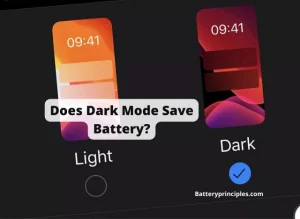“com.mediatek.batterywarning” is the name of an application that is related to battery monitoring and management based on MediaTek chipsets-powered devices such as Android phones and tablets.
It is a pre-installed android system application that designs to monitor the battery level and issues a warning to the user when the battery level falls below a certain threshold.
This message usually appears when the battery level of your device drops to a critical level, and it serves as a reminder that you should plug in your device to charge it.
In addition, It warns when a charger with more than the specified voltage is connected, when the battery temperature rises, or some internal problem with the battery.
But, the functionality of the “com.mediatek.batterywarning” app cannot be certain, it may differ on the phone and its software installed by the manufacturer. But, in general, it’s designed to help users manage their battery usage and avoid running out of power unexpectedly.
Things to do when com.mediatek.batterywarning notification appears
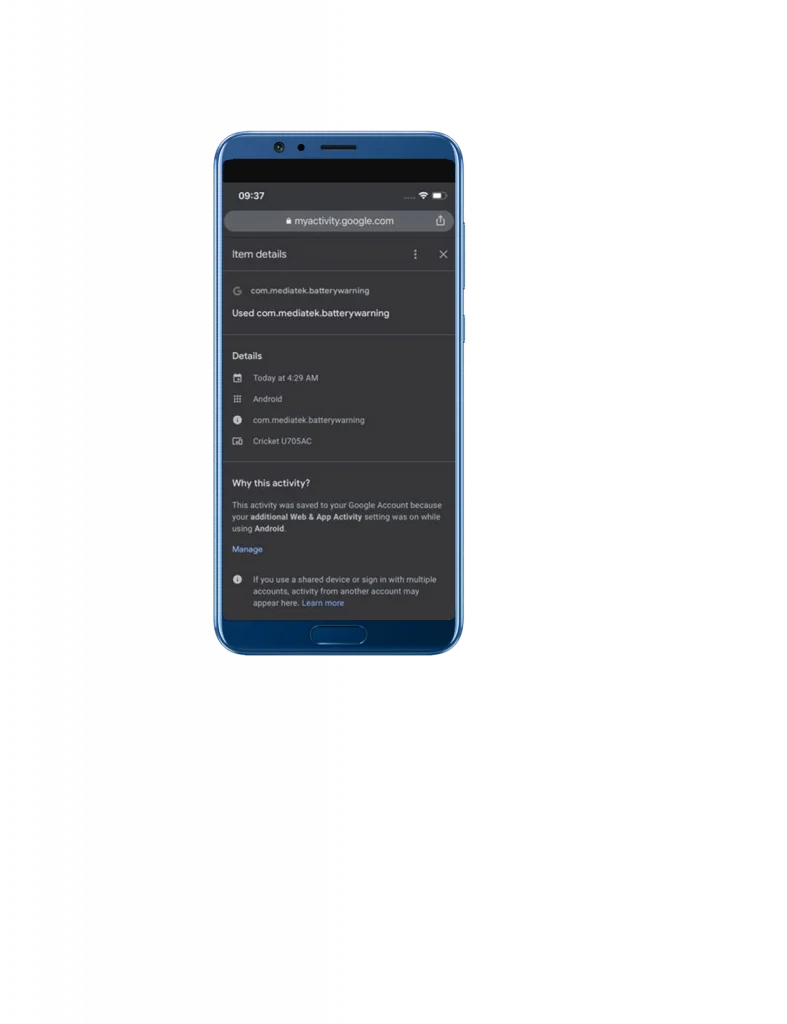
Seeing this com.mediatek.batterywarning notification can be a little warning because it is related to battery health. If you dismiss this notification and continue to use your phone, your phone may eventually shut off due to a lack of power.
Therefore, it’s wise to take this warning seriously. Today we are going to explain what you should do when you see the notification to ensure that your battery stays healthy and fully charged.
- Save your work and close unnecessary apps.
At first, you need to save your work and close unnecessary apps when you see the com.mediatek.batterywarning notification. It will help to conserve your device’s battery and ensure that it lasts as long as possible.
- Connect your phone to a charger.
Ultimately, the best way to deal with the “com.mediatek.batterywarning” notification is to plug in your device and let it charge. If you are near an electrical outlet or have a portable charger, connect your device and let it charge until the battery is full.
If you ignore this warning and continue to use your phone, your phone may eventually shut off due to a lack of power. Therefore, it’s wise to take this warning seriously and charge your phone as soon as possible to avoid any potential problems.
- Make sure your device is charging.
Make sure the phone and charger are properly connected and charging.
If the battery level drops even when the phone is connected to the charger, check your charging cable and power adapter.
If there is dirt in the USB cable and the phone’s connectors, it will interfere with the charging.
- Perform battery-saving actions.
Do some battery-saving actions to conserve battery life while your device is charging, such as:
Use low brightness, Turn off Wi-Fi, Bluetooth, Navigation, and mobile data To conserve battery life while your device is charging. Or you can enable a feature called battery saving mode. Many devices have a battery-saving mode that can help extend the battery life when it is running low.
(The name is vary depending on the device: Super saver, Ultra Power saving mode, or Power saving mode). You can activate this mode by going to your device’s settings and selecting the power-saving option.
Also, you can speed up the charging by activating flight-mood.
- Wait until the battery is 100% charged.
You should wait until the battery is fully charged, once you’ve plugged it in. It will ensure that the battery is fully charged and will last as long as possible.
Is Slow Charge Better For Battery? Must Read
battery principles
Further steps to avoid com.mediatek.batterywarning notification
If the above steps do not resolve the issue, it can be quite annoying if you keep seeing this message. Fortunately, there are still some ways to stop the “com.mediatek.batterywarning” message on your device. Here are some methods you can try:
- Increasing or decreasing the threshold for battery warnings
Some phones, allow users to adjust the battery warning threshold to a higher or lower level, depending on their preference. To do this, go to your device’s settings and look for the battery settings. From there, you may be able to adjust the battery warning level or turn off the warning entirely.
- Install a third-party battery monitoring app.
To avoid displaying the “com.mediatek.batterywarning” message, you can download and install a third-party battery monitor app from the Google Play Store. There are many options, so choose an app with many positive reviews.
- Change the battery
If the com.mediatek.batterywarning notification constantly appears on your phone, it may be due to a battery problem. Such as a weak battery. (Usually, when using a phone battery after two years, it may become weak due to the decrease in the number of charging cycles.) For that, remove the old battery from your phone and try using a new one. Then the notification will not appear.
- Disable the com.mediatek.batterywarning app.
The “com.mediatek.batterywarning app can be disabled if the notification annoys you and you do not want to see it over and over again.
To do this, go to Android settings and select “Applications and notifications”. From there, find the “com.mediatek.batterywarning” app and tap it. Then, you can disable the app by selecting “Disable”.
Remember: Disabling the “com.mediatek.batterywarning” app may not always be the best choice, as it may leave you without warning when your device’s battery health level is low. However, if the above methods do not enable you to disable it, this can be done at your discretion.
- Do a system reset
If all of the above methods fail, performing an Android reset may be your last option. Doing so will remove all 3rdparty apps and delete everything on your phone including contacts, photos, data, and more. Also, all Android settings will be reset.
For that, all your necessary data must be backed up first. It can use an SD card or Google’s built-in backup facility.
Now you can reset your Android as usual.
Note: The following steps may vary depending on the device and Android version)
- Open Settings and Go to the “System.”
- Expand the “Advanced” option. ( In some devices, you may see a reset option here. Choose the reset option if it is available and move on to step 5.)
- Tap “Reset options”.
- Select “Erase all data” (or Factory reset).
- On the confirmation, select “Reset phone.”
- Another confirmation screen may show up, and you need to select “Erase everything.”
- You will be asked to confirm your password/ pattern/Fingerprint.
- Now the device will reset within a few minutes and restart automatically.
Then you can proceed with the Android welcome screen settings. Now com.mediatek.batterywarning app notification will not appear anymore.
Is 89 battery health good for my iPhone – All you need to know
battery principles