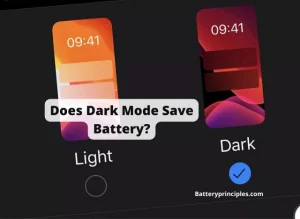The Recycle battery symbol on your Android phone says that the power saver mode is enabled, and your phone is saving your battery. On the other hand, power saving mode means that the phone’s performance and experience are a bit reduced to save power.
You can always change the battery saver settings in your phone’s settings. So if you don’t need the power saving to be kept on, then you can simply turn off the saving mode in your settings.
In this article we discuss almost everything about strange battery symbols that may appear on your phone’s battery icon. So stick around until the end and make sure to leave a comment below if you need more assistance.
What is the Recycle Battery Symbol On My Android?

The recycle battery symbol on an Android phone, in this context, indicates that the power saver mode is enabled. When this mode is active, the phone conserves battery life by limiting various functions and performance aspects. Here’s what typically happens in power-saving mode:
- CPU Performance: The phone reduces the processing power of the CPU to save energy, which may slow down some apps and processes.
- Background Data: Automatic syncing of data and background processing for some apps might be restricted.
- Display Settings: The screen brightness may be lowered, and screen timeout settings may be adjusted to turn off the display more quickly.
- Network Usage: In some cases, connectivity features like 5G or LTE might be limited to save power.
- Vibration and Haptics: The phone may reduce or turn off haptic feedback and vibrations.
- App Functionality: Some apps might not update content unless opened directly, and app notifications might be limited.
While power saving mode effectively extends battery life, it’s important to be aware that the overall performance and user experience of the phone may be reduced. However, for situations where battery longevity is a priority, this trade-off can be very beneficial.
What does black battery symbol mean?
The icon is dark when the device is powered solely by its battery. It will turn green when you plug it in to show that it is connected to external power. So there is nothing to worry about when your iPhone’s battery icon is displayed black.
This also may happen when you change the wallpaper of the phone too. But not in everytime. So if you are experiencing the problem just remember whether you have changed the theme or the wallpaper recently.
If not then just check it by connecting the phone to the charger. If the battery icon becomes green again, then nothing to worry mates.
What does the battery symbol with lightning bolt mean?
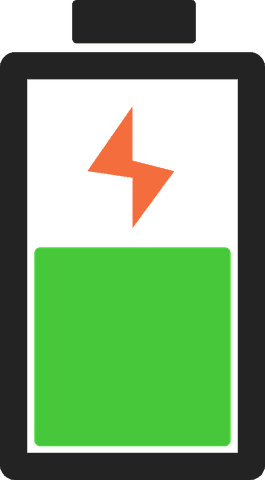
Simple, when there is a lightning bolt symbol in your battery icon, it indicates the battery is charging. So there is nothing wrong with it.
If the lightning bolt does not appear when the phone is connected to the charger then the phone is not charging and you have to check the charger and the cables again to see what’s wrong with it.
What does the second battery icon in my info bar mean?
It could just be a configuration file error related to loading the menu extras. Removing and re-enabling them should fix the problem if the system is simply loading two copies of the same menu extra for the battery.
Toggle the box in the “Energy Saver” system preferences to re-enable the battery monitor, then try command-dragging them off the menu bar. Your issue should now be resolved.
What Does Right Arrow on Battery Icon Mean?
BATTERY pRINCIPLES
How do I get rid of the battery icon on my Android?
There is no way that you can remove the battery icon from your phone because it is very essential for the users to know the battery level of the device.
But you still can toggle between showing the battery percentage in numbers and just as an icon. It depends on what you like and you can change that settings in your battery settings.
I recommend you to keep the numbers displayed because you can see the real percentage of battery remaining and can charge the device on time when needed without letting it turn off because of dead battery.
When to charge an iphone to maintain battery health?
There are some simple practices that you must follow when charging the iPhone battery to maximize the battery life.
Do not let your phone’s battery discharged lower than 5%, and the best practice is to recharge it when it reaches 10% and removing the charger when it is fully charged, you must remember that short charging sessions will reduce the battery life considerably.
- Remove the back cover while charging.
When charging your device while it is housed in a specific type of case, it may produce too much heat, which may reduce the battery’s capacity.
Take your device out of its case if you notice that it becomes warm while being charged. Make sure the cover of the magnetic charging case is removed for Apple Watch Edition models.
- Improve your settings.
No matter how you use your device, there are two easy ways to extend battery life: adjust screen brightness, and use Wi-Fi.
To extend battery life, lower the screen’s brightness or enable Auto-Brightness. Drag the Brightness slider to the bottom of the Control Center to dim.
Your screen’s brightness is automatically adjusted by auto-brightness to the ambient light. Go to Settings > Accessibility to turn it on. After selecting Display & Text Size, enable Auto-Brightness.
BATTERY PRINCIPLES