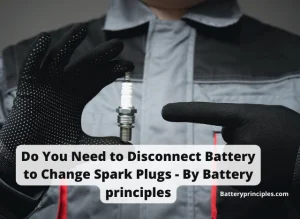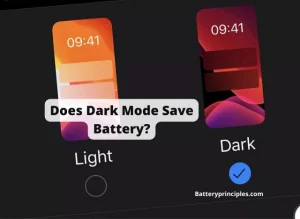When you are using your Samsung device, you may have noticed that something called “One UI Home” is draining your battery. In this article, we will discuss what you can do in order to fix that problem on your own.
You must know that the One UI home is the launcher of Samsung mobile phones. So it cannot be stopped or uninstalled. What you can do is apply some tips and tricks to minimize its battery usage.
Before we get into deep, the following things are usually the best practices to stop battery drain problems by Samsung One UI Home.
- Use auto-optimization features.
- Close any background apps that are not needed.
- Use power-saving mode.
- Use night mode.
- Turn off W-Fi and mobile data when not needed.
- Enable dark mode.
- Disable fast charging.
- Try adaptive battery settings.
So now you know what options you’ve got to extend your battery life by using some simple tips and tricks. Welcome to Battery Principles, and if you have any questions or something to clarify, then don’t forget to leave a comment in the comment box.
What is one UI home on Samsung?

Every Android device has a launcher. The launcher is a feature of the user interface that enables you to run apps and add widgets to the home screen.
The official Samsung launcher for Galaxy smartphones and tablets is called One UI Home. Every Samsung device running a One UI version has it preinstalled.
One UI is one of the must-have applications for a Samsung mobile phone. But the problem here is that, as it controls most of the functions in the system, it uses a high percentage of battery for an optimal user experience, and that is why you always see that the One UI home is draining your battery.
battery principles
How to stop one UI home?
The only way of stopping One UI home is to install an alternative launcher like the Nova launcher. But the Nova launcher will also use almost the same amount of battery to make run the processes too. But if you still want to stop one UI home and install another alternative launcher,
- Access Settings and choose Apps
- Choose Default Apps, then choose Homescreen
- Choose Nova
How do I get rid of the “system UI has stopped”?
Restarting your phone is the first step you should take to resolve the “System UI Has Stopped” error on an Android device. If that doesn’t do the trick, try clearing the Google app cache, updating the operating system, and removing widgets from your Home Screen.
The message “System UI has stopped” in particular. For older phones, the keys on the keypad are the “UI,” or user interface. Most modern phones are smartphones with a touchscreen-based user interface.
Regardless, operating the phone is made possible by the user interface, which can be either the buttons, the touchscreen, or both. Your only choice is to cut the power because the phone is telling you that the only method of control is no longer effective.
How do I clear my UI cache?
Clearing the UI cache will release the temporary stored data and processes of the application that are not in use, and will help in increasing the battery life.
- Open your Android device’s settings.
- Choose System apps or Apps.
- Click the three-dotted icon in the top right corner.
- To display system apps, click it.
- Find the System UI and click to open it.
- Click Clear Cache at the bottom of the Storage selection.
How do I stop One UI from draining my battery?
As you cannot disable the one UI home, you can try some other methods to save your battery to some extent.
We’ve mentioned what you can do to stop Samsung UI from draining your battery. In this segment, we will discuss those things in detail.
- Use auto-optimization features.
When you are using the auto-optimization features on your mobile, it will automatically close the apps and clear the cache files of those unwanted applications, which uses a high battery percentage and saves the battery power as much as possible.
So when the auto optimizing features are kept turned on, you will have no worries because the system will control the system automatically to save power.
- Close background apps that are not needed.
Make sure that you are closing every app after using it when you don’t want those applications to run in the background. Whether the application is in the background it uses some amount of battery power and needs to be closed to save power.
How Android Battery Is Affected by Background Apps For a variety of reasons, your Android device can run multiple apps concurrently.
Most of the time, it won’t result in issues with memory or battery consumption. When there are too many open apps on your Android device, the battery can discharge too quickly.
- Use power-saving mode.
Power saving mode is a very practical method of saving power. As the one Ui home is, you must have an application for the device to run its system, and, as you cannot disable it, controlling its features is a good option.
So using the power saving mode is a genuine method that you can use, in some devices, there is an option called ultra power saving mode which will save power at its best and you can use it too when you are in a very needy position.
- DIsable fast charging.
You may wonder how disabling fast charging will help save power. But you have to remember that as fast as the battery charges, it will discharge in the same manner.
So the best way is to use regular charge whenever you can. It will help increase the battery time naturally.
battery principles
Some related FAQs.
Does Putting Apps To Sleep Save Battery?
Fortunately, there are some apps that you can put to sleep to conserve battery power throughout the day.
By putting your apps to sleep, you can concentrate on the ones you use the most by preventing them from running in the background.
How Do I Stop Apps From Draining My Battery?
To find out which apps are utilizing the most data on Android, navigate to Settings > Data Usage.
To restrict and disable background data for an app, tap on it. You might be able to enable battery restriction for some applications; make sure to enable battery optimization as well.
What Drains The Phone Battery The Most?
You probably noticed after using Google Maps to find your way on your most recent road trip that GPS is one of the battery’s biggest consumers. Swipe down to access Quick Settings and turn off navigation when you aren’t using it. When you use Maps, you will be prompted to re-enable it.
Does Dark Mode Save Battery?
Surprisingly, the study’s findings show that dark mode is unlikely to have a significant impact on a smartphone’s battery life. Even though it uses less battery than a typical light-colored theme, most people probably won’t notice the difference given how frequently they use their phones.
Do Samsung Themes Drain The Battery?
Most likely not, as it is minimal in comparison to the device’s capabilities. Of course, little things add up. In the end, there may be effects if you’re running a lot of other minor adjustments, but a theme by itself shouldn’t make a significant difference.
Do Samsung Widgets Drain Batteries?
Only those with a keen eye for battery usage will be able to notice the slight increase in battery impact from this process over what it would normally experience. However, both iOS and Android phones’ batteries are depleted by widgets.