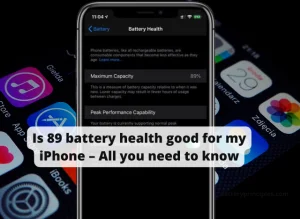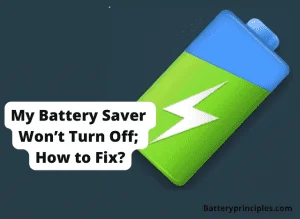Compared to Apple, Android phones prioritize customization and personalization, and one of the best ways to do that is through themes. They help you change the UI of the phone. But using these themes has resulted in users complaining of quick battery drain. Before we look into that issue, let’s know a little about themes.
What are mobile themes?
Huawei in build/default theme
©consumer.huawei.com
Theme concept is not only for new or mobile phones. A theme is a collection of elements needed to customize a mobile phone. It comes with wallpapers, icons, fonts, ringtones, widgets, notification tones, Android interface colors or styles, and anything else that allows you to change the system’s appearance based on the customization layer.
The problem is that there is no integrated theme system on Android, and not even all mobile phones support them. It is an additional function of some customization layers like Huawei phones with EMUI, Xiaomi with MIUI, Samsung with One UI, and Oneplus with Oxygen OS.
In mobile phones with theme support, the advantage of downloading and installing a theme is that you can radically change the style of the mobile phone without manually changing the wallpaper, icons, tones, etc. Mobile phones without theme support still have customization options, such as using a themed app launcher or icon packs, which are common today.
Now we turn to this problem. Do themes drain the battery?
The influence of various factors, such as theme type, os support, features, etc., there is no direct answer to this question. Here are some factors about themes.
Theme type – Default or 3rd party
©Google Play
The company-made default theme is light and does not consume more battery life. But, if you use any 3d party themes, they may use your phone resources with various commercials and more customized UI/UX. It leads to consuming more battery life.
OS support
It depends on the operating system where you install the theme. For example, Some android devices do not support custom themes in which case you have to use 3rd party software to use custom themes. But it affects devices’ resources. And just like the operating system, the theme is always running, so it consumes battery power.
Theme features
©Google Play
Another factor to consider is the number of features that come with the theme. For example, if the theme you are going to install has graphically-demanding features like 3D icons, live wallpapers, and 4k wallpapers, that theme will consume a significant amount of battery.
Colorful or Blacky
©Google Play
If the theme has colorful graphics, it will consume more battery power compared to a black color-based theme.
However, this requires your device to have an AMOLED (or Super AMOLED, Dynamic AMOLED, Fluid AMOLED) display because, in AMOLED displays, black is represented by turning off pixels, unlike LCD panels.
Most modern Samsung phones come with these screens, and many high-end devices have AMOLED screens.
- All Samsung Galaxy S and Note and Fold Series, including the latest Galaxy Z Fold4
- Xiaomi Redmi Note 11 SE.
- Realme 9 Pro Plus.
- Huawei Mate 20 pro
- Huawei p30 Pro.
- Nokia X30
- Oneplus Nord 2t.
- Google Pixel 7
In addition to themes, multiple actions and things can affect the battery power on the phone. Here are some tips to extend the battery life and also increase speed.
10 tips for longer battery life.
According to several studies, the average number of times you look at your cell phone is between 85 and 150 times a day. Sometimes, just by checking the time if we don’t have messages or notifications, we put the phone back on the table. It assumes the same number of times we activate the screen.
One option we can customize on a mobile phone is the standby time before the screen goes dark and turns off. But instead of programming it to turn off every minute or every five minutes, if we reduce that frequency to between 10-20 seconds, the cell phone will spend more time with the screen off and therefore consume less. We will have more battery life.
- Brightness and resolution
©consumer.huawei.com
Modern phone screens range from 2K to 4K and can broadcast content in HDR. They look amazing and their ability to shine is increasing. But it is the most power-demanding and consuming part of the mobile phone.
And the higher you have the brightness, the less your battery will last.
So low brightness can help extend battery life significantly, especially for devices with big and sharper screens (i.e., more pixels). The only time you’ll likely need your phone at 100% brightness is outdoors, at noon, when the sun is at its brightest.
At any other time, reduce the brightness to 75% or less. You can adjust this on Android by going to Settings > Display or swiping down from the notification bar. Some flagship or high-end phones also have adaptive brightness adjustment, which allows the device to adjust itself automatically, and it’s a good idea to have it turned on. In this way, since it is not always at the maximum, the battery power will not drain as much either.
- Reduce the Device resolution
©softwaretested.com
Another issue is resolution. If you have a high-end mobile and notice that the battery does not reach you, try lowering the screen resolution. If you have it in WQHD+, try changing it to FullHD+ or HD+. The lower the resolution, the lower the energy requirement of the screen. So it helps to lower consumption.
Galaxy S5 Heating Up and Draining the Battery: Why and How to Fix?
battery principles
- Turn off Bluetooth and GPS
Bluetooth and GPS are two main communication facilities that drain the power of a mobile phone.
If you want to be physically located constantly, you need GPS. But if it doesn’t, try removing it and running it to search for something on Google Maps and see how the battery lasts longer.
As for Bluetooth, when using it in conjunction with a wearable like a headset, watch bracelet, or car, turn it on only when using them. Then both the smartphone battery and the wearable battery can save power.
- Say bye to Google Assistant
©assistant.google.com
Google Assistant performs everyday tasks by using AI and machine learning to detect our voices and commands without touching the screen.
But If you do not use it daily, why have it activated?
It is also one of the Android features that consume the power of your phone. It listens for your wake-up command and is connected to your location for instant contextual results.
- Open the Google app
- Tap your profile photo and select Settings
- Go to Google Assistant > General and turn Google Assistant off
You can also ask it to turn off using the “Hey Google, turn off the Google Assistant” command, then tap Assistant settings and turn off the Google Assistant from there.
4.Limit app access to the location service
©samsung.com
Many applications use the mobile location service in the background, and this is a hidden activity that drains a lot of battery.
One way to save is to take a look and see how many apps are using it.
To do this, go to Settings> Location> App permissions and look at the list.
If you want some of them to have that constant access, leave them, but most of them can be set, so that they connect only when you’re using them, or stop being connected directly if they are applications that don’t need that service for their function.
5. Activate low-power or power-saving mode
©consumer.huawei.com
It is great to have a mobile that responds instantly to everything, from opening your networks to playing games, watching videos, and scrolling on the screen in an always fluid way. But you can also do that while saving energy.
If you activate the power saving mode, the phone will take a series of actions to do the same, like the Always On display will be disabled, the CPU will be throttled, the screen brightness will be dimmed, and things like GPS, and Bluetooth will be disconnected.
What will happen to your smartphone?
- Maybe it will take a little longer to open a heavy app like an online game, and you won’t see the scroll on the screen as if it were at 120Hz, etc.
But if you don’t need to have the mobile always working at maximum capacity, this will give you more autonomy and at the same time, it will make the phone heat up much less and power.
Does Night Light Save Battery In Laptops And Phones?
Battery principles
6. Check which Apps are consuming the most.
©samsung community
Open Settings, enter the Battery section and click Details / Usage. With it, you will get the applications that are taking the most energy from your mobile, and you may be surprised to see some that you do not even use or are supposed to have closed.
If you don’t want them to be draining as much, you can put them to sleep (Apps are running in the background occasionally) or in deep sleep mode(Apps only wake up when you open them).
7. Deactivate data roaming
Like GPS, 4G and 5G can drain power, especially if you have a poor cellular signal. If you’re traveling to a remote or mountainous region and your battery life is more important than connectivity, you can temporarily turn off data roaming.
On Android, you can do this through Settings > Connections > Mobile networks. A faster solution is to turn on Airplane Mode, although this blocks all services, including Wi-Fi.
8. Always use dark mode at night if possible.
©summyfans.com
Blue light has become a hot topic related to digital well-being, but there’s also a lot to be said about the dark mode. This type of light affects our bodies, making it difficult for us to sleep. By turning on the dark mode when using an application (like an ebook reader) that you use a lot at night or generally throughout the mobile phone, the effect of blue light on your eyes will be reduced, and it also reduces eye strain.
The other good thing about Dark Mode is that under that condition, thousands of pixels on the mobile screen will turn off or their brightness will decrease, which affects the battery and allows us to extend it further.
9. Limit the usage of live Wallpapers
©Google play
At one point, live wallpapers appeared in smartphones, making the interface more pleasant, because of which the phone wanted to be picked up more often and turn the screen back and forth, just to admire the new screensaver. Live wallpapers consume nearly 5% of charge per day – negligible, especially by the standards of modern 4-5 thousand mAh batteries.
However, users love live wallpapers, but at the same time, they are worried about the fast battery drain of their smartphones.
Static wallpapers consume battery power, but they do it extremely slowly and not on all phones.
10. Use black wallpapers
©Google play
As mentioned earlier, the black wallpaper trick only works on models with AMOLED screens, the crystals of which emit light separately. When black wallpapers are on the phone, the energy consumption will decrease by an average of 10-15%, depending on the set brightness level.