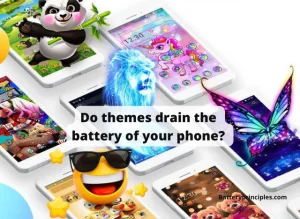If you were looking for a complete and simple step-by-step guide on How to remove a battery from a Lenovo ThinkPad, you are in the right place. This Lenovo ThinkPad battery removal guide would be great content to assist you in carefully removing the battery on your Lenovo laptop and replacing it. Let’s continue.
Things to consider in a Lenovo ThinkPad battery removal – Hardware issues.

If you feel something went wrong on your Lenovo laptop, it could be experiencing hardware problems. You can reset the device by pressing and holding the power toggle or the power button for up to 30 seconds, but you won’t be able to fix the display. Updates to the hardware drivers and BIOS can fix this problem. This issue might arise if you recently installed a new RAM kit or a replacement battery.
Identifying the issue is the first step in fixing or replacing your battery. The most critical piece of hardware in your Lenovo ThinkPad laptop is the motherboard, so take care not to damage it. A severe hardware problem could arise if the motherboard is damaged. The motherboard may damage if you’ve previously attempted to replace the battery.
If you’ve tried these things and nothing has changed, you should go to the Lenovo service center near you. In addition to the diagnosis, the technician will offer a fix. Contact Lenovo’s customer service center to get a replacement battery if all else fails.
How to remove the Lenovo ThinkPad battery?
Let’s see how to remove the battery from a Lenovo ThinkPad laptop.
- Before you start this process, make sure to turn the computer off
The battery on your computer may be fastened with latches or clips. Before attempting to remove the battery, be sure to disconnect all cables. After that, change the battery using the proper tools.
- Unscrew the two clips holding the battery to the motherboard to remove the back case of a Lenovo laptop.
You should remove these cables carefully. This is a crucial step in removing the laptop battery. After that, shut down the computer and reattach the AC power cord.
- Flip the laptop to the back facing up. After that, you must remove the battery release latch and three screws.
Screws are often hidden inside the housing and may come in different sizes. You can now take the battery out of your laptop after removing them. Follow all directions carefully to prevent damaging the motherboard. If you run into any issues, contact Lenovo support for more help.
- You need to replace the battery if it shows more issues
If your battery is physically damaged or aged, you should replace the battery. It is best to contact a Lenovo service center to do it correctly.
Steps to replace the Lenovo battery.
It would be best to contact a laptop technician or Lenovo-authorized dealer to replace or diagnose your battery issues. But if you wish to replace it yourself, here’s a step-by-step guide on replacing a Lenovo battery.
- You have to know where the battery is before you can change it. Your laptop’s battery is typically housed in a plastic rectangle on the bottom.
- Disconnect the battery from the computer before unplugging the cable from the motherboard. Ensure that the battery is reconnected correctly to avoid damaging your laptop.
- Overtightening the screws could harm the motherboard, so be careful. You can begin replacing the battery once it has been unplugged from the motherboard.
- Open the laptop to remove the battery. If your battery is removable, you can take it out of the compartment by unscrewing two clamps and pulling the battery out.
- Use the proper tool for the job if you need to open the laptop to replace the battery with a built-in battery. An antistatic wrist strap can help if you need help opening the computer.
- You’ll require a screwdriver with a flathead tip to remove the internal battery. Before taking out the battery, remove any additional accessories or peripherals to avoid receiving a possibly dangerous electric shock.
- To start, unscrew the screws holding the battery in place on your Lenovo ThinkPad laptop. The bottom panel should typically have a gap tool that enables you to access the internal battery, so remove it next.
- Before attempting to reassemble the laptop, you must remove the battery from the ThinkPad if you’re replacing the internal battery with an external hot-swappable battery.
How to change the battery in a Lenovo laptop?
As long as you have the necessary equipment and authorization, replacing the battery in a Lenovo ThinkPad laptop is simple. Additionally, you must use a Lenovo-branded battery because non-OEM batteries have the potential to harm your laptop and even set it on fire. After removing the battery, make sure the battery latch is locked before installing a new one.
To determine if your Lenovo ThinkPad battery needs to be changed, check the ThinkPad’s battery indicator light. Your usage patterns, including the hard drive and the display, will determine how long the battery lasts. To avoid a malfunction, do not leave the battery drained completely.
Then, you can follow the guide mentioned above on ‘how to remove the Lenovo battery.’ So, you can remove your battery carefully to change it to a new one. Then, you must recap the battery removal procedure to replace the new one.
Even though Lenovo is one of the most dependable laptop brands, battery problems are still possible. Although this is a common issue, you can frequently fix it without calling a service technician.
All The Things You Should Know About HP Spectre Battery Replacement.
battery principles
Conclusion
The Lenovo ThinkPad battery removal task is effortless if you have a good guide and tools. But you should be aware of other laptop issues before blaming the battery and replacing it with a new one. It would be best to use an original Lenovo ThinkPad battery when you replace a new one. And contacting a technician to change your Lenovo battery will help you to avoid replacing problems that could occur by yourself.
FAQs.
Does Lenovo ThinkPad have a removable battery?
Yes! All Lenovo ThinkPad laptops have a removable battery inside.
Why does ThinkPad have two batteries?
The ThinkPad T450s features Lenovo’s Power Bridge technology, which combines a second battery with a sealed internal battery. When the second battery runs low, you can quickly switch it out for one that has been charged.
Should I leave my ThinkPad laptop plugged in all the time?
If you leave a battery plugged in constantly, there is no risk of overcharging it. It will stop charging as soon as it reaches 100 percent and won’t begin again until the voltage drops below a particular point.
Is it better to use a Lenovo laptop plugged in or on battery?
You can charge it completely while keeping your laptop plugged in. Just keep in mind to discharge it once per week to about 30%.