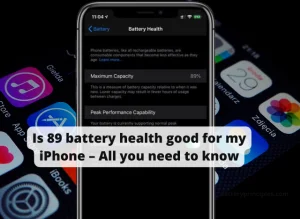Android 12 or Snow Cone is the 12th version of the Android operating system released in late 2021 that comes with new features and improvements to optimize battery life. In this article, we’ll look at some of the best Android 12 battery optimization tips to get the most out of your phone’s battery power.
Table of Contents
Reduce screen brightness and timeout settings
Most of a phone’s battery power is spent on the screen. If the brightness settings are too high, it will draw a significant amount of power from the battery, causing it to discharge faster throughout use.
A moderate level of screen effort can save brightness, i.e. a little above a two-thirds bar. Also, activating the “Adaptive Brightness” feature, which automatically adjusts the screen brightness based on the ambient light.
Similarly, reducing the timeout setting on wake-up intervals if the device still has its screen lit up after long periods of idle time wastes energy by constant pixel refreshes draining the power supply more than necessary.
To control screen timeout settings,
- Go to Settings
- Tap on Display. Then tap Screen-timeout.
- Select an option from 15 seconds to 30 minutes (it is best to set 5 minutes maximum if you can.)
Control background apps
Background app control Provides a high contribution to Android 12 battery optimization. Running multiple apps needlessly or actively using precious energy while they operate in the background can significantly impact both CPU performance as well as consumes batteries quickly.
To save battery power, limit the number of apps running in the background by closing them when you’re not using them.
Or try switching off some of them when not needed by tapping ‘Force Stop’ within the App information page.
Get faster while saving battery.
The faster your phone, you can get things done quicker. It will indirectly save battery power. There are facilities for this in the android 12 developer option.
- Go to settings and then to the end where it says “About phone”.
- Tap continuously seven times on the “Build number”.
- Then you will see the notification telling you that “You are now a developer!“. Sometimes you need to enter your Password/Pin to unlock developer options in Android 12.
Here is another method
- 1. Go to Settings and find System”.
- Then Tap on Developer Options”.
- Turn on Use Developer Option”.
- Then you have to go back until you find “Developer Options” as above.
- Now, look for “Window Animation Scale” (The default speed is set to 1X)
- Then change it to 0.5X, and everything will be faster.
Activate App hibernation
Android 12 introduces a new feature called “App hibernation” which automatically closes apps that haven’t been used in a while, freeing up memory and battery life. Additionally, it will remove temporary files and disable notifications from apps that have not been used for three months.
This feature can help to improve the performance of your device. To activate it,
- Go to settings and then to Applications.
- Scroll down to find the Unused Apps section.
- If you don’t see any apps in there, it means you don’t have any apps that have not been used for three months.
- To enable the option for all apps, go to Settings > Apps > Show all apps > All apps and enable the “Remove permissions and free up space” option.
Remember: You will need to manually toggle “Remove permissions and increase space” in the app info for some apps.
Adjust display settings
Go to “Settings” on your device and tap on “Display”. Here, you can adjust various display settings related to your device.
With Android 12, users will be able to customize the design of their devices with the all-new “Material You” feature. It lets you customize the look and feel of your device. You can customize the look of your device with a variety of color schemes, wallpapers, and other options.
Select a Simple Wallpaper and color scheme.
It is no doubt that fancy wallpapers and colorful designs can look great, but they can also consume a lot of battery life.
So, if you want to save battery life, select a simple wallpaper or color scheme. You can do this by going to the “Styles & wallpapers” section in the display settings and selecting a static wallpaper or color scheme.
Adjust the ambient display settings
The ambient display feature helps to see your notifications and other information on your screen even when it’s locked. While this may be convenient, it also impacts battery life.
If you want to save battery life, turn off or adjust the settings so that the navigation display only appears when your device is picked up.
How Long Does It Take To Charge The Ryobi 40v 6ah Battery?
battery principles
Turn off Google Now
Google Now or Google’s virtual Assistant can be useful if you like to search or control your devices without tapping the screen. But, it is also one of the apps that consumes the most energy. Turning off Google Now is one of the best Android 12 battery optimization tips. You can deactivate Google Assistant from the internal settings of the application.
To turn off Google now,
- Swipe up from the bottom to open the App drawer and Go to the Google App.
- Tap on the Profile icon at the top right corner.
- Then go to Settings > Google Assistant.
- Tap on General to Open Google Assistant settings.
- Scroll down and tap on General under all settings sections.
- Then Toggle off Google Assistant.
- Asked you to pop-up message appears: Turn off Google Assistant?
- Tap on TURN OFF.
When you say Ok Google, you can confirm that Google Now is turned off because your assistant will no longer respond.
Other recommended battery-optimizing tips
In addition to the above-mentioned Android 12 battery optimization tips, there are recommended actions that can be taken to save battery power.
Turn off the vibrate mode.
Vibration uses more power than ringtones, so turn it off to save battery.
Turn off location services.
Location services can consume high battery power, so only use them when necessary and turn them off when not in use.
Turn off Bluetooth and NFC
Unless you are using them, turn off these features to save battery power.
Use a WiFi router instead of mobile data.
If you have a phone that uses 5G or 4G networks, but you don’t want to use the bandwidth offered by those networks, use your wifi router as much as possible. Connecting to the long-distance tower of the communication providers consumes more battery power than connecting to the router.
Keep your device updated.
Keep your device updated with the latest software to ensure that you’re using the most efficient version available, which can help conserve battery power.
Mobile Network Standby Battery Drain; How To Fix It?
battery principles
How do I turn off app optimization?
Android 12 Battery optimization feature helps to optimize battery life by placing apps in Standby mode and Doze mode.
- To turn off the app optimization feature in Android 12, follow these steps:
- From the Home screen, Go to settings.
- Navigate to Apps & notifications.
- Go to Special app access and tap Battery optimization.
- Tap the Dropdown icon and then tap All apps.
- Tap your preferred app, then select the option named Don’t optimize.
Does Android disables battery optimization programmatically?
No. On Android 12, The battery optimization is turned on by default and can be disabled at any time.
Do themes drain the battery of your phone?
battery principles